Data Analytics Training
Home -> Master Courses ->
Data Analytics Training Course
Data Analytics Course
Duration: 5 - 6 Months
Mode: Online/Offline
Certification: Industry Recognized
Master's Program
New to IT? Start Here! | Flat 40% OFF
Try a Free Demo Before You Enroll
Quick Enquiry
Overview of Data Analytics Training Course
The Data Analytics Training Course at Fast Learning Technologies is designed to equip students with the skills and tools required to extract insights from data, make data-driven decisions, and apply analytics to solve real-world business problems. This comprehensive program covers data wrangling, visualization, statistical analysis, SQL, Python, Power BI, Tableau, and Machine Learning, ensuring you gain both theoretical and hands-on expertise.
What is the objective of the Best Data Analytics Training Course in Bangalore?
At Fast Learning Technologies, our Best Data Analytics Training Course in Bangalore is designed to equip you with in-demand skills and hands-on experience in key data analytics tools and techniques.
✅ Gain a solid foundation in statistical computing and the R programming language.
✅ Master Linear and Non-Linear Regression models and advanced classification techniques used in real-world data analysis.
✅ Learn to apply Business Analytics using Excel effectively.
✅ Work with powerful tools like Excel, Advanced Excel, Tableau, SQL, Power BI, R, and Python — all part of our comprehensive Data Analytics curriculum.
Whether you’re a beginner or a working professional, Fast Learning Technologies ensures that you are industry-ready with practical insights and expert training.
Why Choose the Data Analytics Training Course in Fast Learning ?
Expert Trainers
Learn from industry-certified professionals with hands-on experience who bring real-world knowledge to every class.
Live Projects
Every course includes live project work based on real-world scenarios, giving you hands-on experience with tools and technologies used in the industry.
Placement Support
We provide dedicated placement support, helping you connect with top companies and secure job opportunities after completion.
Certifications
Get a professional certificate upon course completion to boost your resume and job prospects.
Affordable Fees
We offer competitive pricing without compromising on quality, making top-tier education accessible to everyone.
Hands-on Training
Our courses emphasize practical, project-based learning, ensuring you gain the skills needed to excel in real-world scenarios.
Prerequisites to Learn the Data Analytics Course in Bangalore
Before enrolling in the Data Analytics Course in Bangalore, it’s helpful to have a few foundational skills. While the course is designed for both beginners and working professionals, the following prerequisites can enhance your learning experience:
🔹 Basic Excel Knowledge
A good understanding of Microsoft Excel, including formulas, charts, and pivot tables, is important for analyzing and managing data effectively.
🔹 Analytical Thinking
You should be comfortable working with numbers, identifying patterns, and solving problems logically.
🔹 Programming Awareness
Familiarity with programming languages like R or Python is a plus, but not mandatory. The course will cover these from the basics.
🔹 Communication Skills
Strong communication helps data analysts explain insights clearly to teams and decision-makers.
🔹 Interest in Business and Data
A genuine interest in understanding how data can be used to solve real business problems is essential for success in this field.
At Fast Learning Technologies, our expert-led Data Analytics Training in Bangalore is structured to support learners at all levels. Whether you’re starting from scratch or want to upskill, we guide you every step of the way.
Syllabus - Data Analytics Course in Bangalore
Introduction to Data Analytics
What is Data Analytics?
Importance and Applications of Data Analytics
Overview of the Data Analytics Process
- Basic Statistics Concepts (Mean, Median, Mode, Variance, Standard Deviation)
- Probability Theory & Distributions (Normal, Binomial, Poisson)
- Hypothesis Testing & Confidence Intervals
- Correlation & Regression Analysis
- Excel: Basics to Advanced
● Introduction
○ MS office Versions(similarities and differences)
○ Interface(latest available version)
○ Row and Columns
○ Keyboard shortcuts for easy navigation
○ Data Entry(Fill series)
○ Find and Select
○ Clear Options
○ Ctrl+Enter
○ Formatting options(Font,Alignment,Clipboard(copy, paste special))
● Referencing, Named ranges,Uses,Arithemetic Functions
○ Mathematical calculations with Cell referencing(Absolute,Relative,Mixed)
○ Functions with Name Range
● Logical functions
○ LOOKUP
○ VLOOKUP
○ NESTED VLOOKUP
○ HLOOKUP
○ INDEX
○ Arithmetic
functions(SUM,SUMIF,SUMIFS,COUNT,COUNTA,COUNTIFS,AVERAGE,AVERAGE
IFS,MAX,MAXIFS,MIN,MINIFS)
○ Logical functions:IF,AND,OR,NESTED IFS,NOT,IFERROR
○ Usage of Mathematical and Logical functions nested together
● Referring data from different tables: Various types of Lookup, Nested IF
○ INDEX WITH MATCH FUNCTION
○ INDIRECT
○ OFFSET - ● Advanced functions
○ Combination of Arithmatic
○ Logical
○ Lookup functions
○ Data Validation(with Dependent drop down)
● Date and Text Functions
○ Date Functions:DATE,DAY,MONTH,YEAR,YEARFRAC,DATEDIFF,EOMONTH
○ Text
Functions:TEXT,UPPER,LOWER,PROPER,LEFT,RIGHT,SEARCH,FIND,MID,TTC,
Flash Fill
● Data Handling:Data cleaning, Data type identification, Remove Duplicates, Formatting - and Filtering
○ Number Formatting(with shortcuts)
○ CTRL+T(Converting into an Excel Table)
○ Formatting Table
○ Remove Duplicate
○ SORT
○ Advanced Sort
○ FILTER
○ Advanced Filter
● Data Visualization: Conditional Formatting, Charts
○ Conditional formatting(icon sets/Highlighted colour sets/Data bars/custom formatting)
○ Charts:Bar,Column,Lines,Scatter,Combo,Gantt,Waterfall,pie
● Data Summarization: Pivot Report and Charts
○ Pivot Reports:Insert,Interface,Crosstable Reports;Filter,Pivot Charts,
○ Slicers:Add,Connect to multiple reports and charts
○ Calculated field, Calculated item
● Data Summarization: Dashboard Creation, Tips and Tricks
○ Dashboard:Types,Getting reports and charts together, Use of Slicers.
○ Power Query: Interface, Tabs
○ Data Cleaning
○ Transforming
○ Design and placement: Formatting of Tables,Charts,Sheets,Proper use of Colours
and Shapes
● Connecting to Data: Power Query, Pivot, Power Pivot within Excel
○ Connecting to data from other excel files, text files, other sources
○ Loading Data into Excel Query
● Connecting to Data: Power Query, Pivot, Power Pivot within Excel
○ Using Loaded queries
○ Merge and Append
○ Insert Power Pivot - ○ Similarities and Differences in Pivot and Power Pivot reporting
○ Getting data from databases, workbooks, webpages
● VBA and Macros
○ View Tab
○ Add Developer Tab
○ Record Macro:Name,Storage
○ Record Macro to Format table(Absolute Ref)
○ Format table of any size(Relative ref)
○ Play macro by button
○ shape
○ as command(in new tab)
○ Editing Macros
○ VBA:Introduction to the basics of working with VBA for Excel: Subs, Ranges, Sheets
○ Comparing values and conditions
○ if statements and select cases
○ Repeat processes with For loops and Do While or Do Until Loops
○ Communicate with the end-user with message boxes and take user input with input
boxes, User Form
● Introduction to Mysql
○ Introduction to Databases
○ Introduction to RDBMS
○ Explain RDBMS through normalization
○ Different types of RDBMS
○ Software Installation(MySQL Workbench)
● SQL Commands and Data Types
○ Types of SQL Commands (DDL,DML,DQL,DCL,TCL) and their applications
○ Data Types in SQL (Numeric, Char, Datetime)
● DQL & Operators
○ SELECT
○ LIMIT
○ DISTINCT
○ WHERE AND
○ OR
○ IN
○ NOT IN
○ BETWEEN
○ EXIST
○ ISNULL
○ IS NOT NULL
○ Wild Cards
○ ORDER BY
● Case When Then and Handling NULL Values
○ Usage of Case When then to solve logical problems and handling NULL Values
(IFNULL, COALESCE)
● Group Operations & Aggregate Functions
○ Group By
○ Having Clause
○ COUNT
○ SUM
○ AVG
○ MIN
○ MAX
○ COUNT String Functions
○ Date & Time Function
● Constraints
○ NOT NULL
○ UNIQUE
○ CHECK
○ DEFAULT
○ Primary key
○ Foreign Key (Both at column level and table level)
● Joins
○ Inner
○ Left
○ Right
○ Cross
○ Self Joins
○ Full outer join
● DDL
○ Create
○ Drop
○ Alter
○ Rename
○ Truncate
○ Modify
○ Comment
● DML & TCL Commands
○ DML
■ Insert
■ Update & Delete
○ TCL
■ Commit
■ Rollback
■ Savepoint
■ Data Partitioning
● Indexes and Views
○ Indexes (Different Type of Indexes)
○ Views in SQL
● Stored Procedures
○ Procedure with IN Parameter
○ Procedure with OUT parameter
○ Procedure with INOUT parameter
● Function, Constructs
○ User Define Function
○ Window Functions
○ Rank
○ Dense Rank
○ Lead
○ Lag
○ Row_number
● Union, Intersect, Sub-query
○ Union, Union all
○ Intersect
○ Sub Queries, Multiple Query
● Exception Handling
○ Handling Exceptions in a query
○ CONTINUE Handler
○ EXIT handler
● Triggers
○ Triggers – Before | After DML Statement
● Fundamentals Of Python
● Anaconda Installation,Introduction to python,Data types,Opearators
○ Variables,
○ data types(integer,Boolean,Float,List,tuple,string),
○ Opearators in python
● Data types Contd,Slicing the data,Inbuilt functions in python
○ Dictionaries,
○ Sequence methods,
○ Concatenate,
○ Repetition,
○ Len,
○ min,max functions,
○ Index position,
○ Addition and deletion of elements,
○ Reverse,
○ Sorting
● Sets,Set Theory,Regular Expressions,Decision making statements
○ Sets,re module(findall,search,split,match),
○ If,elseif Getting input from user,
○ Identity Operators
● Loops,Functions,Lambda functions,Modules
○ For,While loops,
○ Functions,
○ Lambda functions,
○ Math module,
○ Calender module,
○ Date & time module
● Pandas,Numpy,Matplotlib,Seaborn
○ Data frame creation using different methods
○ ,Using Pandas anlysis on Universities,
○ Salary data sets,
○ Visualization using Matplotlib and Seaborn,
○ Numpy introduction
Power Bi Training
● Power BI Introduction and Installation
○ Understanding Power BI Background
○ Formatting and Setting prerequisits
○ Installation of Power BI and check list for perfect installation
○ Understanding the difference between Power BI desktop & Power Query
● The Power BI user interface, including types of data sources and visualizations
○ Getting familiar with the interface BI Query & Desktop
○ Understanding type of Visualisation
○ Loading data from multiple sources
○ Data type and the type of default chart on drag drop.
○ Geo location Map integration
● Sample dashboard with Animation Visual
○ Finanical sample data in Power BI
○ Preparing sample dashboard as get started
○ Map visual Types and usages in different variation
○ Understanding scatter Plot chart with Play axis and the parameters
● Power BI artificial intelligence Visual
○ Understanding the use of AI in power BI
○ AI analysis in power bi using chart
○ Q&A chat bot and the use in real life
○ Hirarchy tree
● Power BI Visualization
○ Understanding Column Chart
○ Understanding Line Chart
○ Implementation of Conditional formating
○ Implementation of Formating techniques
● Power Query Editor
○ Loading data from folder
○ Understanding Power Query in detail
○ Promote header, Split to limiter, Add columns, append, merge queries etc
● Modelling with Power BI
○ Loading multiple data from different format
○ Understanding modelling (How to create relationship)
○ Connection type, Data cardinality, Filter direction
○ Making dashboard using new loaded data
● Power Query Editor Filter Data
○ Power Query Custom Column & Conditional Column
○ Manage Parameter
○ Introduction to Filter and types of filter
○ Trend analysis, Future forecast
● Customize the data in Power BI
○ Understanding Tool tip with information
○ Use and understanding of Drill Down
○ Visual interaction and customisation of visual interaction
○ Drill through function and usage
○ Button triggers
○ Bookmark and different use and implementation
○ Navigation buttons
● Dax Expressions
○ Introduction to DAX
○ Table Dax, Calculated column, DAX measure and difference
○ Eg:- Calendar, Calendar auto, Summarize, Group by etc○ Calculated Column
○ Related, Lookup value, switch, Datedif,Rankx,Date functions
○ Dax Measure and Quick Measure
○ Remove filters, Keep filters, All, Allselected, Time Intelligence Functions,Rolling
average,YoY, Running total
● Custom Visual
○ Custom visual and understanding the use of custom
○ Loading custom visual, Pinning visual
○ Loading to template for future use
○ Publishinhg Power Bi
● Power BI Service
○ Introduction to app.powerbi.com
○ Schedule refresh
○ Data flow and use power bi from online
○ Download data as live in power point and more
OR
● Tableau Training
● Introduction to Tableau
○ What is Tableau ?
○ What is Data Visulaization ?
○ Tableau Products
○ Tableau Desktop Variations
○ Tableau File Extensions
○ Data Types, Dimensions, Measures, Aggregation concept
○ Tableau Desktop Installation
○ Data Source Overview
○ Live Vs Extract
● Basic Charts & Formatting
○ Overview of worksheet sections
○ Shelves
○ Bar Chart, Stacked Bar Chart
○ Discrete & Continuous Line Charts
○ Symbol Map & Filled Map
○ Text Table, Highlight Table
○ Formatting: Remove grid lines, hiding the axes, conversion of numbers to thousands,
millions, Shading, Row divider, Column divider
○ Marks Card
● Filters
○ What are Filters ?
○ Types of Filters
○ Extract, Data Source, Context, Dimension, Measure, Quick Filters ○ Order of operation of filters
○ Cascading
○ Apply to Worksheets
● Calculations
○ Need for calculations
○ Types: Basic, LOD’s, Table
○ Examples of Basic Calculations: Aggregate functions, Logical functions, String
functions, Tablea calculation functions, numerical functions, Date functions
○ LOD’s: Examples
○ Table Calculations: Examples
● Data Combining Techniques
○ What is Data Combining Techniques ?
○ Types
○ Joins, Relationships, Blending & Union
● Custom Charts
○ Dual Axis
○ Combined Axis
○ Donut Chart
○ Lollipop Chart
○ KPI Cards (Simple)
○ KPI Cards (With Shape)
● Groups, Bins, Hierarchies, Sets, Parameters
○ What are Groups ? Purpose
○ What are Bins ? Purpose
○ What are Hierarchies ? Purpose
○ What are Sets ? Purpose
○ What are Parameters ? Purpose and examples
● Analytics & Dashboard
○ Reference Lines
○ Trend Line
○ Overview of Dashboard: Tiled Vs Floating
○ All Objects overview, Layout overview
○ Dashboard creation with formatting
● Dashboard Actions & Tableau Public
○ Actions: Filter, Highlight, URL, Sheet, Parameter, Set
○ How to save the workbook to Tableau Public website ?
- Two – Hands-on Industry Projects
- Resume Building & Portfolio Development
- Data Analytics Case Studies & Best Practices
- Mock Interviews & Placement Assistance
Top Data Analytics Training Institute in Bangalore with Certification & Placement Support
Fast Learning Technologies offers a comprehensive Data Analytics Training Program designed to transform you into a skilled analytics professional. Our course covers the full spectrum of data analytics tools and techniques, ensuring you’re job-ready from day one.
What You’ll Learn:
- Core Analytics Tools: Microsoft Excel, VBA, SQL, PLSQL
- Programming & Data Science: Python, R, Java, SAS, Machine Learning
- Big Data & Processing: Apache Spark, NoSQL, ETL with Talend & Informatica
- Data Visualization: Tableau, Power BI
- Web & Marketing Analytics: Google Analytics
- Advanced Topics: Predictive Modeling, Statistical Analysis, Natural Language Processing (NLP), MSBI
Features of Our Data Analytics Course in Bangalore
- Industry-Aligned Curriculum
Covers key tools and technologies like Excel, SQL, Python, Power BI, Tableau, Machine Learning, and more. - Hands-On Projects
Work on real-time data analytics projects to gain practical training experience and build your portfolio. - Expert Trainers
Learn from certified professionals with real-world industry experience in data science and analytics. - Certification Provided
Get an industry-recognized certificate on course completion to boost your career prospects. - 100% Placement Assistance
Receive dedicated support with resume building, mock interviews, and job referrals. - Flexible Learning Modes
Choose from classroom training in Bangalore or online classes – weekday and weekend batches available. - Soft Skills & Interview Prep
Enhance your communication skills and get ready to crack interviews with confidence. - Lifetime Access to Materials
Get continued access to learning resources, recorded sessions, and updated materials.

Want to Book Your Seat?
Batch Timing
Weekdays Batch ( Monday-Friday )
- UP Coming Batch
- 05-05-2025
1 – 1.5 hr : 7 AM to 9 PM ( in-between any Timings )
Weekend Batch ( Sat & Sun )
- UP Coming Batch
- 10-05-2025
2 – 3 hr : 8 AM to 8 PM ( in-between any Timings )
Role-Based Data Analytics Course in Bangalore Offered by Fast Learning Technologies
Get trained for real-world job roles with our Role-Based Data Analytics Course in Bangalore. At Fast Learning Technologies, we’ve designed this course to align with specific career paths, making you job-ready from day one.
🎯 Tailored for Key Roles:
- Data Analyst – Master Excel, SQL, Python, Power BI & Tableau
- Business Analyst – Learn Data Interpretation, Dashboards, and Reporting Tools
- Data Scientist – Dive into Machine Learning, Python, R, Big Data & Predictive Analytics
- ETL Developer – Work with Talend, Informatica, SQL, and Data Warehousing Concepts
- BI Developer – Focus on Power BI, Tableau, MSBI, and advanced dashboarding
Data Analytics Certification Course in Bangalore
All major global multinational corporations accept our certification. We provide after completion of the theoretical and practical sessions to fresher’s as well as corporate trainees, by earning this certification, which is provided at the conclusion of the course.
You can increase the importance of your profile during interviews and gain access to a wide range of professional opportunities by combining this certificate with your CV.
The certification is only given upon the successful completion of our training and project-based projects with a practical component.
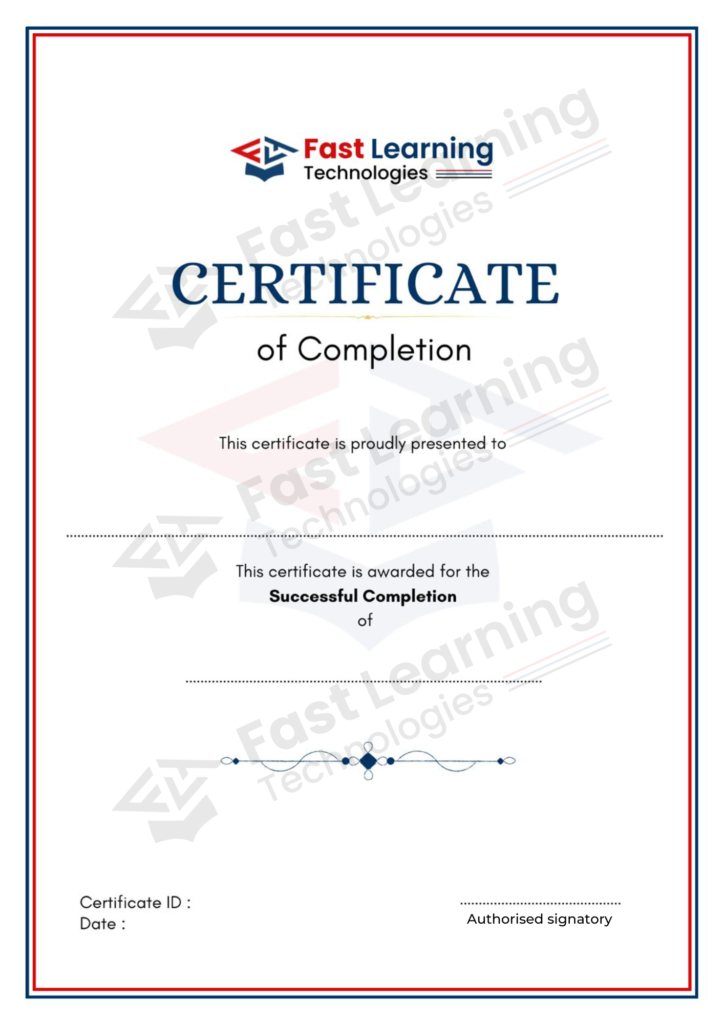
Students Review



Data Analytics Course in Bangalore - FAQ
We offer industry-relevant courses including Python, Java, Full Stack Development, AWS, DevOps, Power BI, Data Analytics, Data Science, Software Testing, Digital Marketing with AI, and AI & ML.
Not to worry. Fast Learning Technologies ensure that no single lecture topic is missed. With all such options, we will reschedule the classes at your convenience within the course duration. If necessary, you can attend that topic with any other batch.
Yes, we provide 100% placement assistance, including resume building, mock interviews, and connections with hiring partners.
Absolutely! All our trainers are industry experts with real-time project experience and excellent teaching skills.
We offer both online and classroom training to cater to the convenience and preferences of our students.
Yes, on successful completion of the course, students receive a course completion certificate recognized by industry recruiters.
Yes, we provide a free demo session for most of our courses so that you can assess the quality of training before enrolling.
We have flexible batch timings, including weekday and weekend batches to accommodate working professionals and students.
Yes, we provide the flexibility to switch between learning modes based on your schedule and convenience.
Yes, students get lifetime access to study materials and recorded sessions for revision and future reference.
You can enroll by contacting us at +91 76764 07775 or visiting our website www.fastlearningtechnologies.com.
Course durations vary based on the subject, typically ranging from 4 weeks to 3 months, including hands-on projects.
Yes, we have dedicated sessions for resume preparation, mock interviews, and soft skills training.
Yes, we offer combo packages like Full Stack + DevOps, Python + Data Science, and others at discounted prices.
For any queries please contact us +91 9663550666